Microsoft released a beautiful presentation creator for the web called Sway. You can author responsive presentations with a modern feel using their online editor, available for free at Sway.com. You can view these on any browser from anywhere, since they are hosted online. But, when you are giving a talk, it is handy to have a print-off of your slides.
Sways do not have the ability to print. I don't know if this is intentional, or if this is a side effect of the way the sways can be dynamically rendered in the browser.

The first important step is to switch the sway into Accessibility View mode.
I gave my OneNote Clipper extension a try. It has the ability to snapshot a complete webpage. This was unsuccessful as it only captured the first page of the sway.
I read about a free screen capture utility that could capture scrollable windows called PicPick. This sounded like it would do exactly what I needed it to. And it did. Install the utility, choose to capture a scrollable window, click in the browser window hosting your Sway in Accessibility View, and voilà.
The output of PicPick was a really long PNG of the Sway. Next, I opened up the image in MSPaint and chose Print Preview. I set my orientation to Portrait. Centering Horizontal. Finally, I played around with the pages... and finally selecting Fit to: 1 by 22. I settled on 22 since the preview image on the left showed the gray area representing my image almost touching the border hashmarks. When I set it to 23, it overlapped the borders.
I hope this helps someone else out there, until Microsoft builds this functionality into the tool. There has been a UserVoice request for this feature since Oct. 2014.
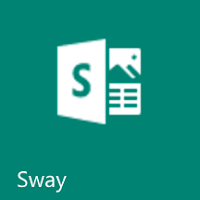


No comments:
Post a Comment